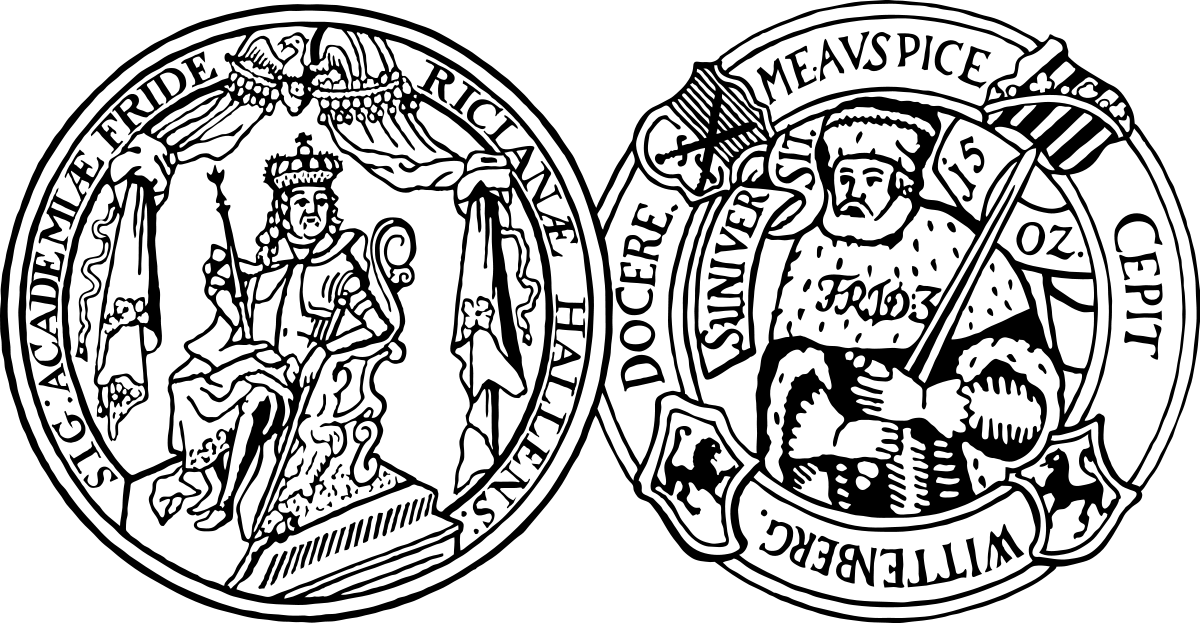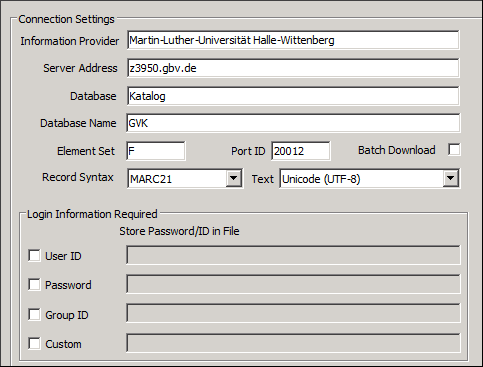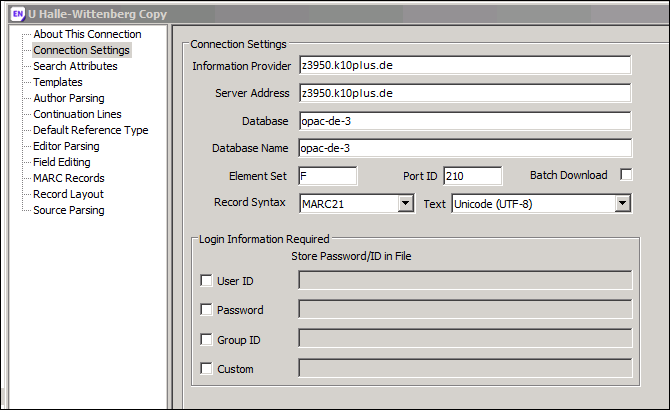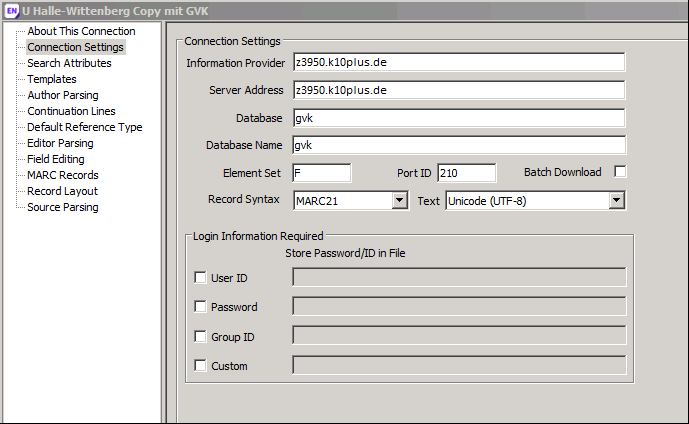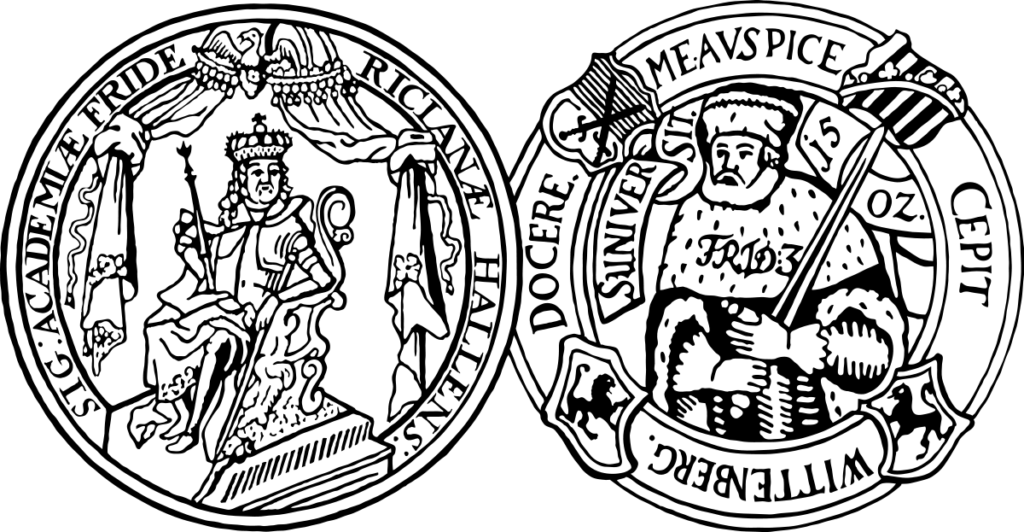Startpage » Train + Consult » Reference Management Systems » EndNote
literature managament
EndNote
EndNote is a commercial literature management program that can be used to collect, manage and store various types of literature references. It also enables the structured creation of citations and bibliographies in various citation styles via a plug-in for word processing programs.
A special feature of EndNote is the integrated search in library catalogs and online databases (e.g. PubMed or Web of Science).
The Martin Luther University has purchased a campus license for this software. EndNote is available to employees and students of our university for studying, teaching, and researching both at their place of work and at home.. The program is offered for both Windows and Mac OS operating systems.
Please note: The software is currently managed by the company CLARIVATE, headquartered in Ann Arbor, Michigan, and London. When using the software, please be aware that the data protection standards and conditions established by CLARIVATE may not comply with EU requirements. Please consider these uncertainties when working with the software. As a library, we have no influence over data processing, as this is the responsibility of the software company. By using the software, you accept these circumstances. Regarding the software’s web and/or cloud services, please take note of the following: Due to the outlined data protection concerns, the use of web and/or cloud services is considered insecure for handling personal and security-sensitive data. Therefore, these services are not suitable for working with personal, security-sensitive, or work-related data.
Please note: Reference management programs are now often equipped with AI assistance systems. When using such systems, please pay attention to the provided notes, which are also relevant with regard to the use of AI.
General information on data protection can be found here and here.
Always adhere to the copyright law and license terms while using the software. Here you can find general information on this topic.
Please bear in mind, using proprietary software via campus licenses depends on temporary license agreements concluded between the university and software companies. If you are no longer a university member (e.g. going to another university), or the license agreement is no longer valid (if the university do not extent the agreement e.g. because of changed conditions or with regard to data protection, etc.), you will lose the permission to use the software via campus license. Therefore, it is really important to regularly check and back up your data.
If you are interested in training on EndNote, you can find the current training dates here.
Overview
Installation (internal)
The EndNote license is constructed as a campus license for university members. Users of the state library have to either purchase their own license or to switch to another literature management program (e.g. Zotero).
Note: In some browsers, errors occur when downloading the files (e.g. Safari on MacOS). In this case, use another browser for the installation, such as Firefox. If the first installation does not work (e.g. license is not recognized), please uninstall the software and then perform the installation again.
Tip: To get started with EndNote, you can find helpful installation and usage information here. If you have any further technical questions, you can also contact the support team directly.
Installation Instructions for Windows
- Download the installation file.
- Unzip the downloaded file MLU_Endnote_21_Installer.zip by right-clicking and selecting “Extract all”, “Open with” or “Unzip…”. (Note: If the file is opened with a double click instead, the integrated license key cannot be read during the installation).
- Start the installation program by double-clicking EN21Inst.msi.
- Carry out the installation process by following the instructions on the screen. We recommend the following procedure:
- An information screen about EndNote 21 will appear, press “Next”.
- Confirm that you are affiliated with the MLU and are allowed to use the current license by pressing “Accept”.
- Read the “Read me” text, then you can select “Next”.
- The license agreement will be displayed. Read it and choose if you want to accept it. If you agree, press “Next” to continue the installation.
- You will be asked for the installation type. Select “Typical.”
- On the next screen you will need to select the location and continue with “Next”.
- Confirm that you are ready to start the installation by clicking “Install”.
- You may still be asked for permission to install the program on your PC. Note that you need administrator rights for the installation.
- The installation process will start. Once it is complete, you can press “Finish” and then open EndNote.
Installation Instructions for Mac
- Download the installation file.
- Open the downloaded file.
- A window opens, in it select “Install EndNote 21.app” with a double click.
- In the next window you will see the name of the license.
- Click on “Install”.
- Carry out the installation process by following the instructions on the screen.
Integration of the Library Catalogue of the ULB or the GVK
Please note: The integration of the library catalog is not required for general use of the software, this research mode is rather a feature that you can set up additionally.
It is possible to integrate the library catalogue of the ULB in EndNote for research.
Unfortunately, the connection data stored in EndNote are incorrect in the current version; we are working on a review.
To enable you to integrate our catalogue nevertheless, we have prepared a short instruction:
First, download the connection data for the MLU Halle-Wittenberg from the EndNote website. If the link does not work, you can find the correct file on the EndNote website under Downloads → Connection files for online databases with a search for “halle”.
The original settings will look like this after integration into EndNote:
After you have successfully integrated the connection data in EndNote, you need to edit it.
- To do so, click on Tools → Connection files → Open connection manager in the menu.
- Find the entry U Halle-Wittenberg in the list and right-click it → Edit Connection.
- The following data is correct for integrating the library catalogue of the ULB Saxony-Anhalt:
If you prefer to include the entire GVK instead of just the ULB Saxony-Anhalt, please use the following data:
You can name the “Information provider” field yourself. Do not forget to save the changed connection data afterwards. If desired, you can also assign a new name for the connection here.
Afterwards you have to restart EndNote completely. Afterwards, you can search for the new connection data under Online search → more. If you are asked for a user ID, please use your ULB login data.
For more information on connection ports, click here.
contact
Training dates
You need to load content from reCAPTCHA to submit the form. Please note that doing so will share data with third-party providers.
More Information