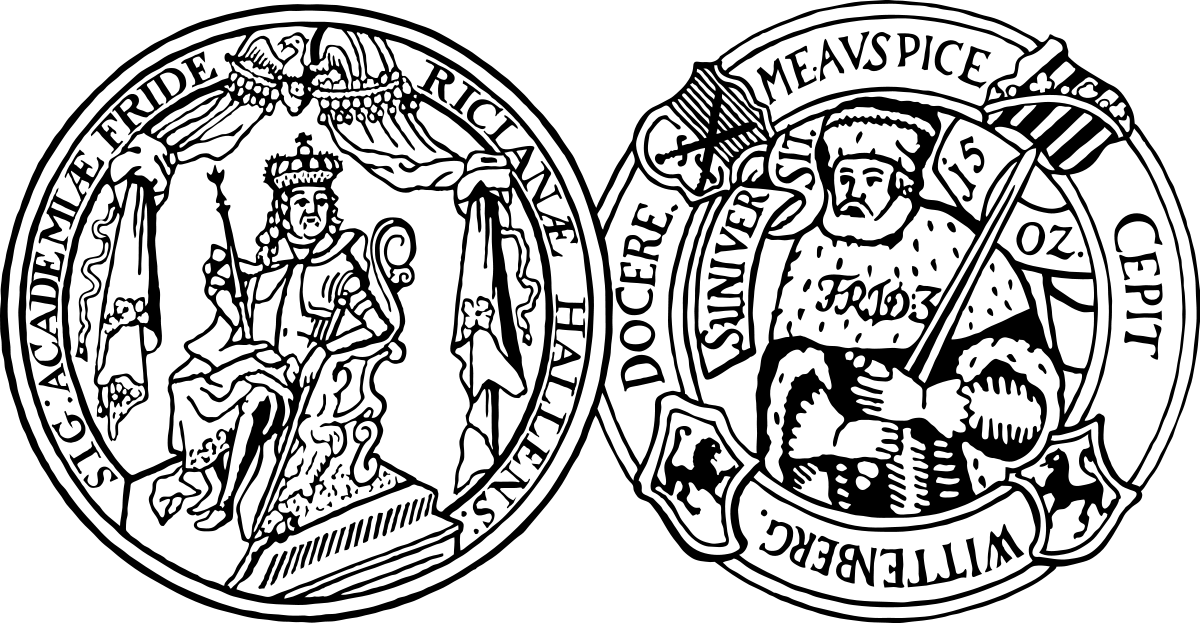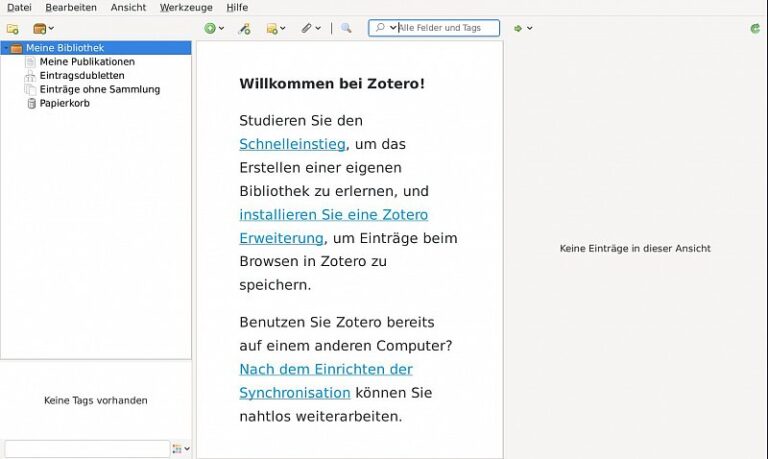Startpage » Train + Consult » Reference Management Systems » Zotero
Reference Management
Zotero
Zotero is an open source software for managing both offline and online sources. A special feature of Zotero is the possibility of integration in your browser and in your word processor. Thus, you can add sources to your database originating directly from the browser or create source references as well as a bibliography in your word processor and update them at any time. You also have the possibility of saving entire websites.
The software is operated by a browser plug-in (the so-called Zotero Connector), which is freely available on the Zotero website for common browser types (Chrome, Firefox, Safari) and for various operating systems (Windows, macOS, Linux).
Please note: The software is currently managed by the nonprofit organization Corporation for Digital Scholarship, headquartered in Vienna, Virginia. When using the software, please be aware that the data protection standards and conditions established by the Corporation for Digital Scholarship may not align with the requirements of the EU. Please consider these uncertainties when working with the software. As a library, we have no influence over data processing, as this is the responsibility of the nonprofit organization. By using the software, you accept these circumstances. Regarding the software’s web and/or cloud services, please take note of the following: Due to the outlined data protection concerns, the use of web and/or cloud services is considered insecure for handling personal and security-sensitive data. Therefore, these services are not suitable for working with personal, security-sensitive, or work-related data.
Please note: Reference management programs are now often equipped with AI assistance systems. When using such systems, please pay attention to the provided notes, which are also relevant with regard to the use of AI.
General information on data protection can be found here.
Always adhere to the copyright law and license terms while using the software. Here you can find general information on this topic.
If you are interested in training on Zotero, you can find the current training dates here.
Overview
Installation and First Launch
You can download and install Zotero at zotero.org/download. The first time you launch it, a browser window opens, and you can also install the Zotero Connector to use Zotero at its best. If no browser window opens, or if you want to install the plugin at a later time, you can download and install the Zotero Connector separately at the page linked above.
More about installing Zotero: https://www.zotero.org/support/installation
Tip: If you have any further questions about Zotero, it is also worth taking a look at the forum or GitHub.
The first time you launch the program after installing the plugin, Zotero will greet you with the following window: